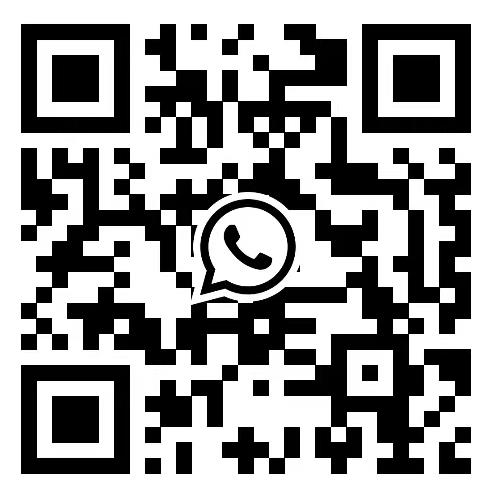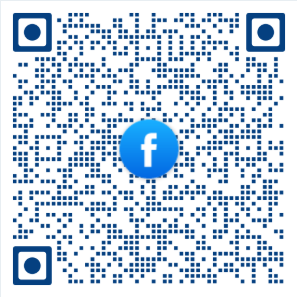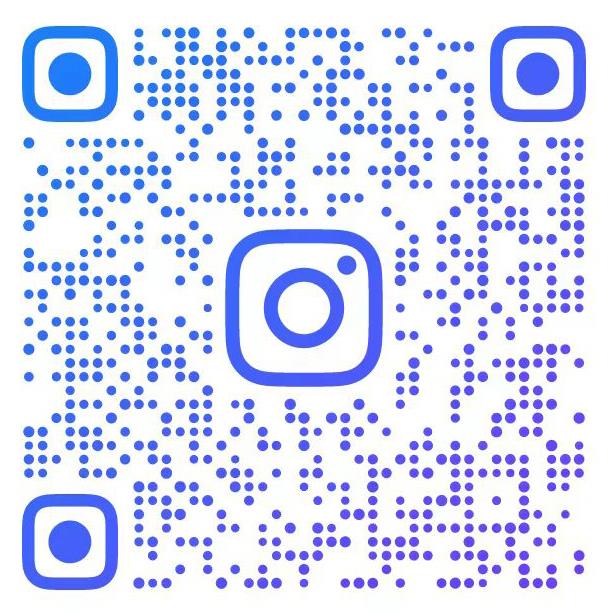Tmall Global Platform Merchant Settlement Process Operation Guidelines
Hello, welcome to Tmall Global! At present, Tmall Global accepts two modes: independent entry and invitation to enter. Self-entry means that you submit the application process for entry on the Tmall Global entry platform, and complete the company and brand uation and qualification review in one process after submission. Application path for Tmall Global merchants to enter independently: Enter the Tmall Global entry platform - click [Enter Now] (https://openshop.tmall.hk/). You can click here to learn about the investment promotion standards of Tmall International platform. Invitation to settle in means that you have communicated with the investment promotion/industry secondary focus in the early stage, completed the uation of the company and brand, and reached the intention to settle. Qualification review.
The detailed operation guidelines for merchants on Tmall International platform are as follows:
Step 1: Find the application portal
independent entry

The application path for Tmall Global Merchants to settle in independently: Go to Tmall Global's [Investment Promotion Page] - click [Enter Now] - select [Apply for Tmall Global]. You need to log in to the system with a brand new Taobao personal member account that has not been registered on other platforms (Note: This account will not be bound to the store in the future, but is only used for the operation of the registration process).
You need to log in to the system with a brand new Taobao personal member account that has not been registered on the platform (Note: This account will not be bound to the store in the future, but is only used for the operation of the registration process).
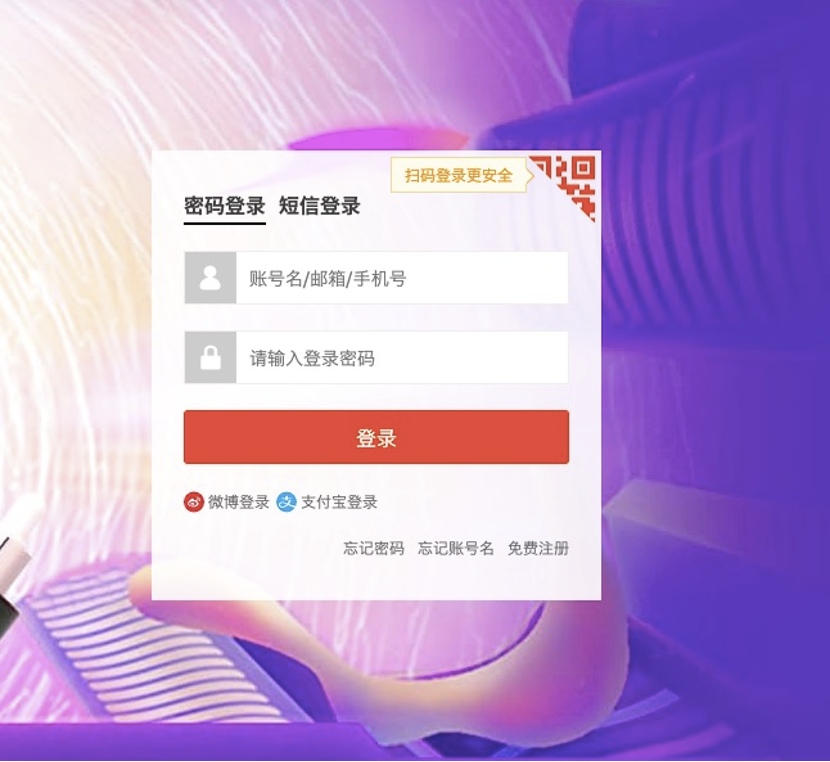
Invitation to enter the entrance
First of all, you will receive an invitation email with an invitation code and an invitation entry process entry.
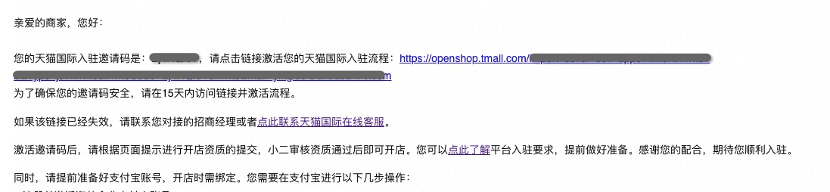
Click the link in the invitation email to activate your Tmall Global store opening process. You need to log in with a brand new Taobao personal member account that has never been on the platform (Note: This account will not be bound to the store in the future, but is only used for the entry process. operate).
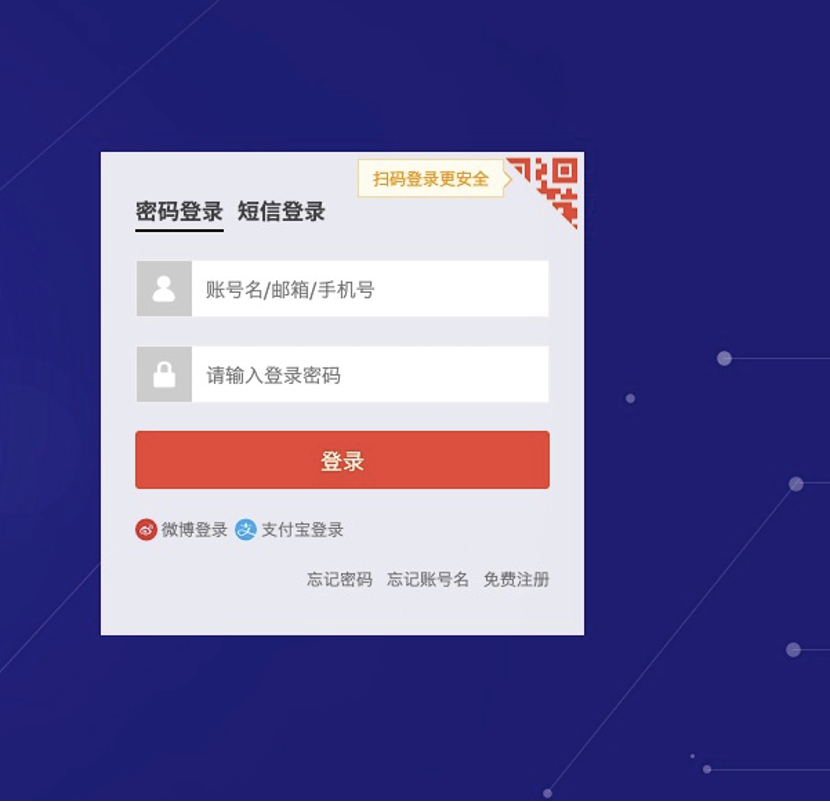
Start the onboarding process
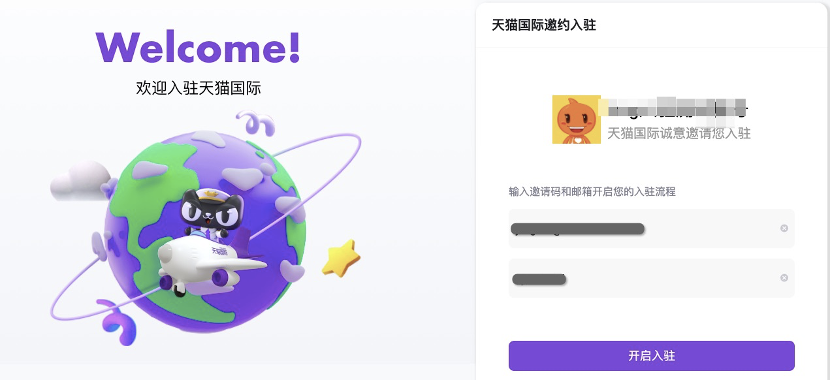
Step 2: Go to the application page
1. Please read and understand the settlement process, confirm and check the settlement instructions, and then click [Apply for settlement now] to go to the next step.

2. Follow the prompts on the page to enter the corresponding channel to complete the corresponding task. The suggested tasks here may be partially related in the subsequent entry process. Under the premise of clear store opening requirements, it is recommended to synchronize with the required tasks to save time.

3. select the store type according to your actual situation
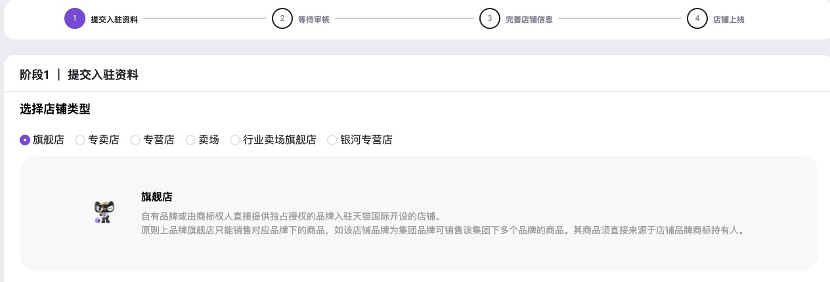
4. Choose a brand
Enter the brand name in the input box below and select the correct brand. If the brand name is not displayed after entering the brand name, you need to click [Brand not included in the platform? Please supplement the brand information to help Xiaoer quickly uate] to submit the brand storage application.
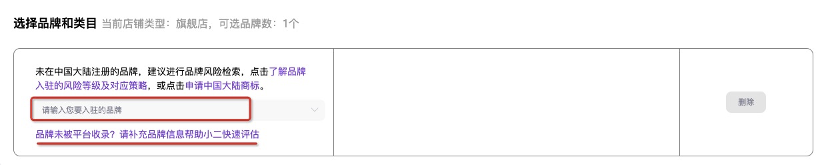
5. Choose a category

When choosing a category, keep in mind:
(1) A brand can only choose one business category. Switching the business category will overwrite the previous operation. Please choose carefully.
(2) In order to speed up the approval of store entry, each brand can choose two categories when entering. If the brand needs to operate across major categories, you can apply for adding categories after the store goes online, and the standards for adding new categories are implemented in accordance with the current investment promotion standards
(3) If you can't find the category you want, it means that Tmall Global has not yet opened the channel for merchants to enter the category.
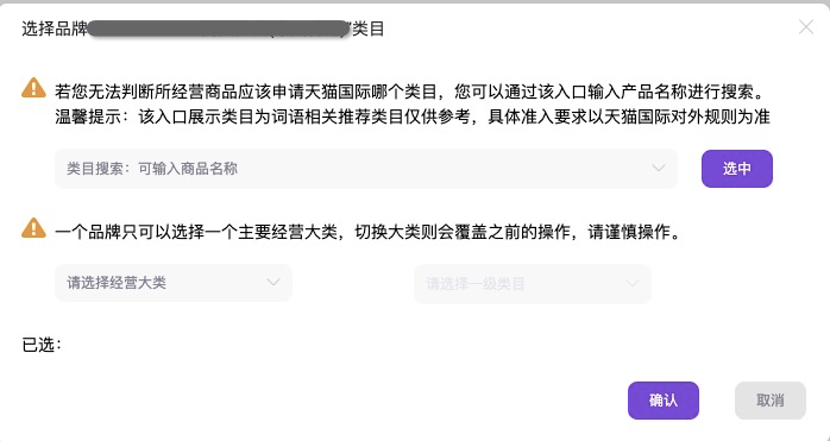
Step 3: Submit the entry information
1. Fill in company information and upload company qualifications
Please fill in the company information according to the actual situation, and ensure that the company registration number and company name are consistent with the business license/company registration document information. If you fill in incorrectly or the information is inconsistent, your subsequent entry process may fail

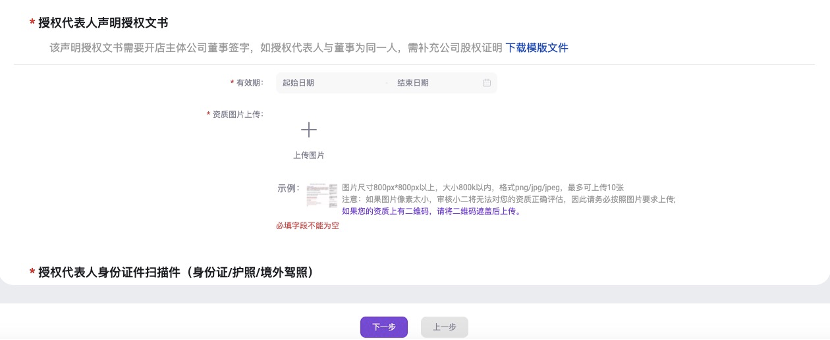
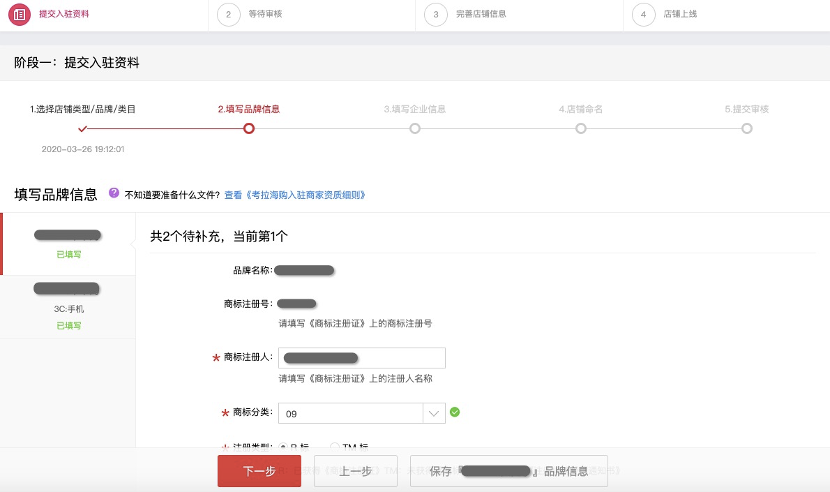
2. Fill in the brand information and upload the brand qualification
Please fill in the brand information according to the actual situation to ensure that the information is filled in accurately. At present, Tmall International will uate all self-owned brands. Please fill in the relevant information on this page so that Tmall International can better understand your company and brand.
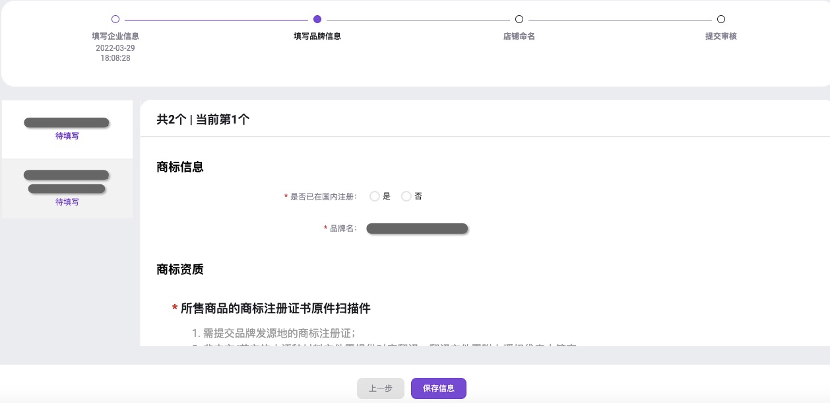
3. Fill in the name of the intended store
You can choose to fill in the keywords displayed in the store name, and click the drop-down box to the right of [select Store Name] to select the store name, or you can fill in the desired store name in [Store Naming Suggestion]. After the selection is complete, click [Next]. The store name must conform to the Tmall Global Store Naming Specification.
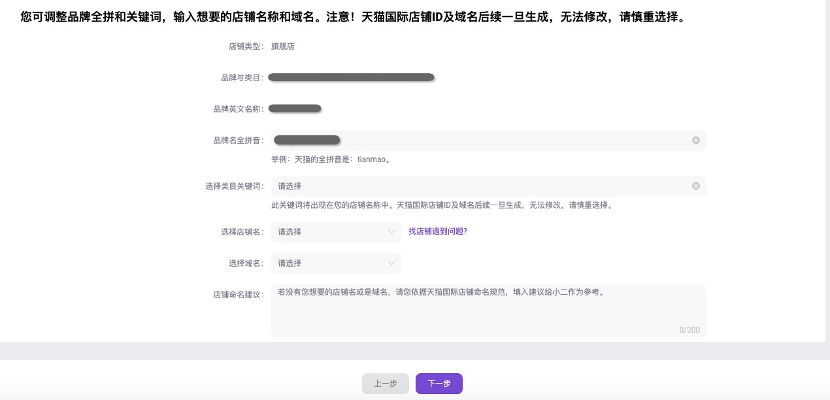
4. Confirm the information and submit the process
(1) Please confirm whether the basic store information, brand information, enterprise information, store naming information and information are correct. If you need to modify it, you can click [Return to Modify] to return to the filling page to modify the information and information.

(2) After the information is confirmed to be correct, please fill in the application contact information at the bottom of the page, please ensure that the information is filled in accurately, and the subsequent store entry related notifications will be synchronized by SMS, Want Want and email. After filling in, please click [Confirm and Submit].
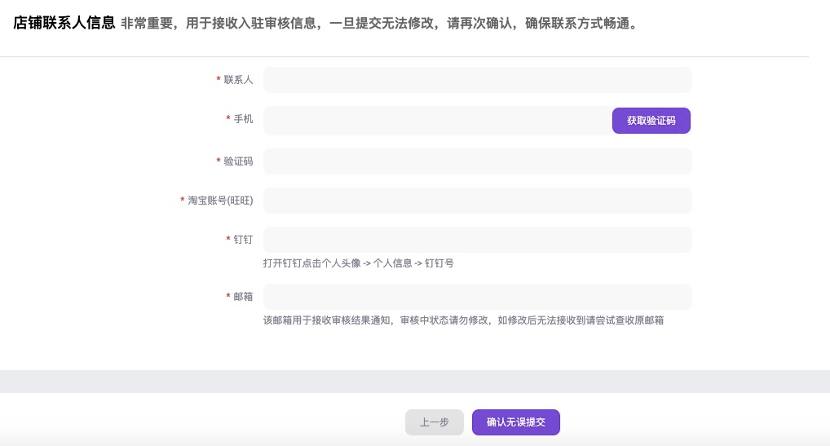
Step 4: Wait for Review
After the online process is submitted, there will be a pre-review of your information to help you check whether there are any omissions in the submitted information. The next step (the next step for independent entry is brand uation, and the next step for invitation to settle in is qualification review). The pre-review here is simply to check whether there are any omissions in the information, and the final qualification review result is subject to the "3. Qualification review" link
Note: If the subsequent store application is approved, you need to bind an overseas Alipay account to the store. It is recommended that you can now synchronize the registration and certification application of the overseas Alipay account to save the time spent on the overall settlement.

1. Pre-qualification
(1) If the qualification is found to be missing during the pre-qualification, the system will notify you by email to log in to the application account to view the modification. Please log in to the reporting system with the application account, click [Go to Modify], and follow the prompts to complete the modification and submit

(2) After the pre-review is passed, the process will enter the brand uation link

2. Brand uation
(1) If you need additional information during brand uation, the system will notify you by email and text message to log in to the application account to view the modification. After you log in to the relevant page, click [Go to Modification], and follow the prompts to complete the modification and submit it.

(2) If the brand uation fails, the application will be invalid, and you can change the brand and submit the application again
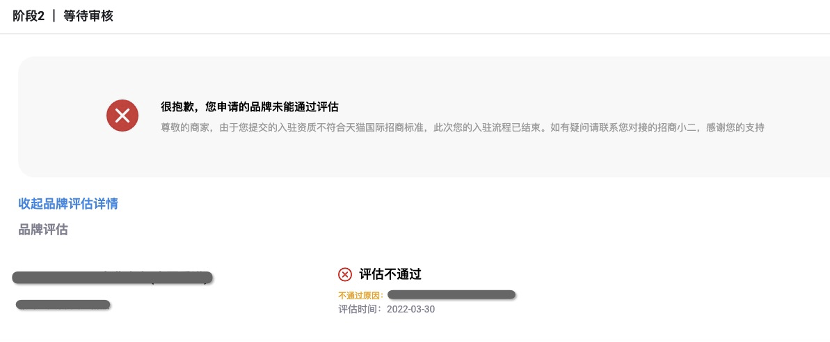
(3) If the brand uation is passed, there will be the following different situations:
A. If the type of store you are applying for is a brand flagship store or a specialty store, after passing the brand uation, your application will enter the qualification review process, please wait patiently for the qualification review result
B. If the type of store you are applying for is a franchise store, you need to pass 2 or more brands to enter the qualification review process
a) Applying for multiple brands, but only one brand passes the uation, the application will be invalid
b) Apply for two brands and both brands pass the uation, then enter the qualification review process, please wait patiently for the qualification review results
c) When applying for three to five brands, two of them passed the uation, and the remaining brands failed the uation or were to be uated or returned for revision, the button [Open Qualification Review] will appear on your page. If you want to speed up the process of opening a store, it is recommended to click this button to enter the qualification review process, and brands that have not completed or failed the uation will be invalid. If you do not click the [Enable Qualification Review] button, you will not enter the qualification review process
3. Qualification audit
(1) If your store qualification review is returned, the system will notify you by email and SMS to log in to the application account to view the modification. Please log in to the reporting system with your application account, click [Go to Modification], and follow the prompts to complete and submit the modification.
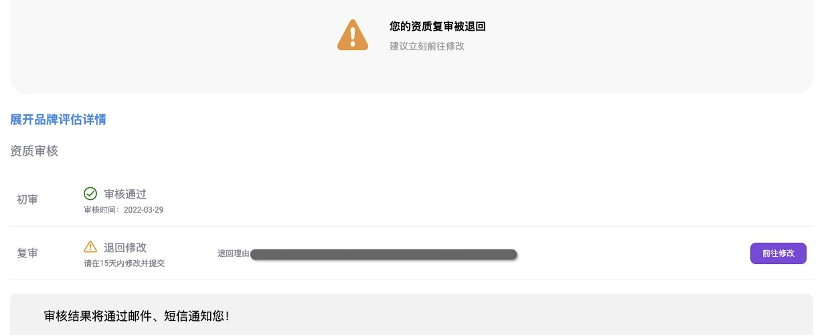
(2) If your store qualification review fails and is rejected, the system will notify you by email and text message to log in to the application account to check the reason for rejection.
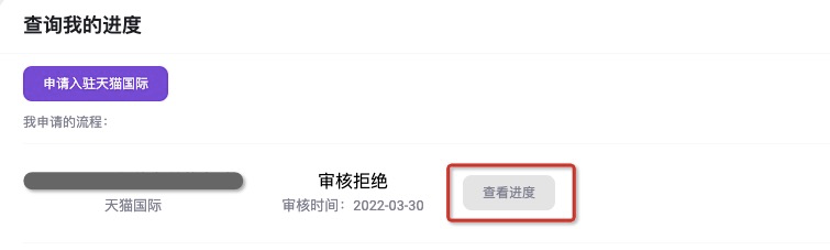

(3) If your store qualification is approved, the system will notify you by email and SMS to log in and activate your merchant account. After the merchant account is successfully activated, you can log in to the merchant center to complete the relevant matters before opening the store.
Step 5: Complete the store information
1. Activate the merchant account and log in
Please set a password, fill in the contact phone number, fill in the email address, and fill in the enterprise Alipay account. After filling in, click [Activate Account] to activate your merchant account.
Notice:
①The Alipay account filled in here is the account that your store will collect later and settle charges, please choose carefully;
②Do not bind this Alipay account with any Taobao account;
③Do not set the Alipay email address as the login email of any Taobao account. Please ensure that the enterprise authentication information of the Alipay account is consistent with the enterprise information you submitted in the Tmall Global registration information.
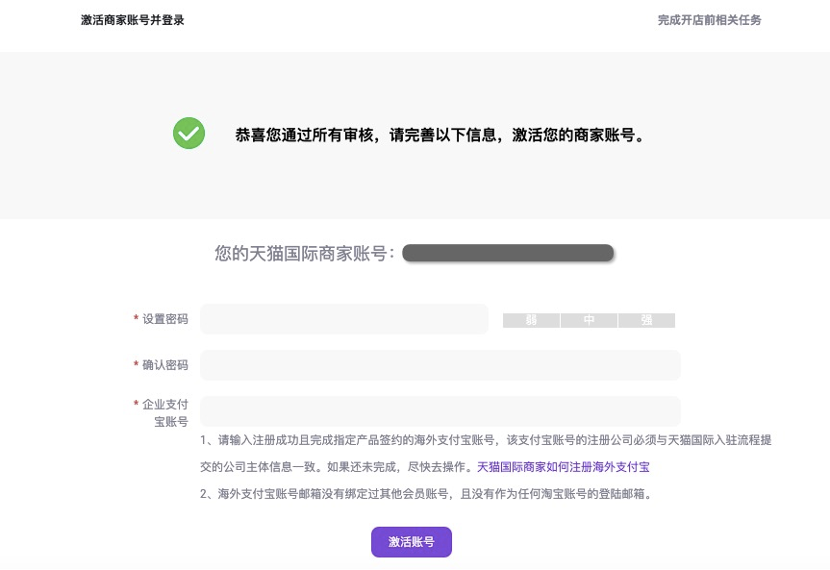
2. Complete the shop opening task
You can click the [Go to Complete] button below each task to go to the relevant page to perform operations. After the operation is completed, you can click [Refresh Status] to view the progress. After the task has been completed, "Completed" will be displayed below the task. A required task must be completed before entering the next process. It is recommended that the task not be completed at the current time, but because it takes a long time to complete and the subsequent process may be related, it is recommended that you do it now.

After all the required tasks are completed, the [Next] button will appear at the bottom of the page, click to go to the next step.

3. Online store
Click [Shop Online Now] to go online. The annual fee and assessment cycle will be calculated from the date of launch. Therefore, please ensure that the Cainiao Warehouse you ordered is in stock.

Step 6: Publish the products on the shelves
After the store is online, the store operation can be officially started, and the annual fee and assessment cycle will also be calculated. If you use the Cainiao service, you need to ensure that the Cainiao warehouse you ordered is in stock, otherwise the products will not be available on the shelves.
Note: If the Cainiao Warehouse you ordered is out of stock, an error will appear when the product is put on the shelves, indicating that the settlement task has not been completed.